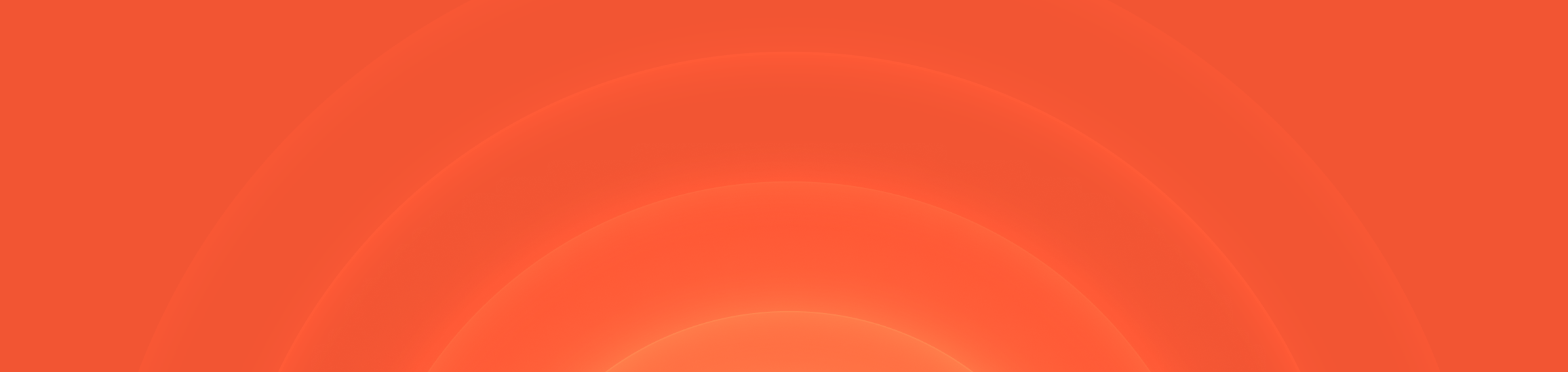Planning changes to an On-call schedule
Editing schedules just got a lot easier! You can now configure future changes to a schedule with the confidence of knowing exactly how your schedule will look after the change.
You can now see a preview of the current and new version of a schedule next to each other when making changes to your schedules, make changes to a schedule to be effective from a future date, and restore earlier schedule versions!
Future schedule changes will allow you to easily onboard people onto a schedule rotation, change your working hours from a certain date, and more.

Check who is on call from Slack
You can now check who is on call by using a new shortcut /inc whoisoncall! This can help you find the right people to answer a question or triage an issue without paging them.
If you’ve added additional fields to the /inc escalate form (e.g. to return the escalation path based on a given Team), we’ll also show this field when using /inc whoisoncall.

Status page visitor graphs
When viewing a status page incident in the dashboard, you can now see a graph detailing the number of visitors recorded over that period. This helps you gauge the impact of an incident either during or after the fact, and can help highlight if more customers than expected noticed that something was wrong.

🚀 What else we've shipped
🆕 On-call schedules in the catalog now have an attribute for the currently on call users, which you can use in workflows, for example to invite the currently on-call users
🆕 You can now assign a user to a follow-up from a workflow
🆕 You can now use an incident’s Status Category in your custom incident Slack channel name
🐛 Fixed an issue where you could only select one catalog entry a time when using a customised /inc escalate form
🐛 When an exported follow-up is marked as complete, we'll update any messages about it in the incident channel
🐛 When an incident is removed from a status page sub-page, it was still showing up in the downtime history. It now gets removed from here ✨
🐛 In the first step of /incident tutorial , we’ve fixed the link to Announcements settings
🐛 When duplicating a custom form, expressions are now copied across
🐛 When adding a Jira follow-up export template, the 'Jira Project' will no longer show as optional
🐛 When creating a post-incident flow from an existing one, timestamps and the order of the tasks are now copied across
🐛 Fixed an issue creating a follow-up using an existing Jira ticket after installing incident.io to Jira through the marketplace app
🐛 The 'accept' form can now be edited even when manual triage incidents are not enabled
🐛 When assigning a role in a post-incident task through Slack, we now only show the specific role of the task.
💅 If you're signed it to multiple accounts, we'll default to loading the most-recently-used one when you next open the incident.io dashboard
💅 The 'invite from PagerDuty' workflow step now uses Connected Users to find the matching user in incident.io
💅 Exporting to Jira from Slack now supports Jira custom fields with very large numbers of options
💅 Our API docs around the 'reporter' role are now clearer about how it differs from other roles
Operational excellence starts here